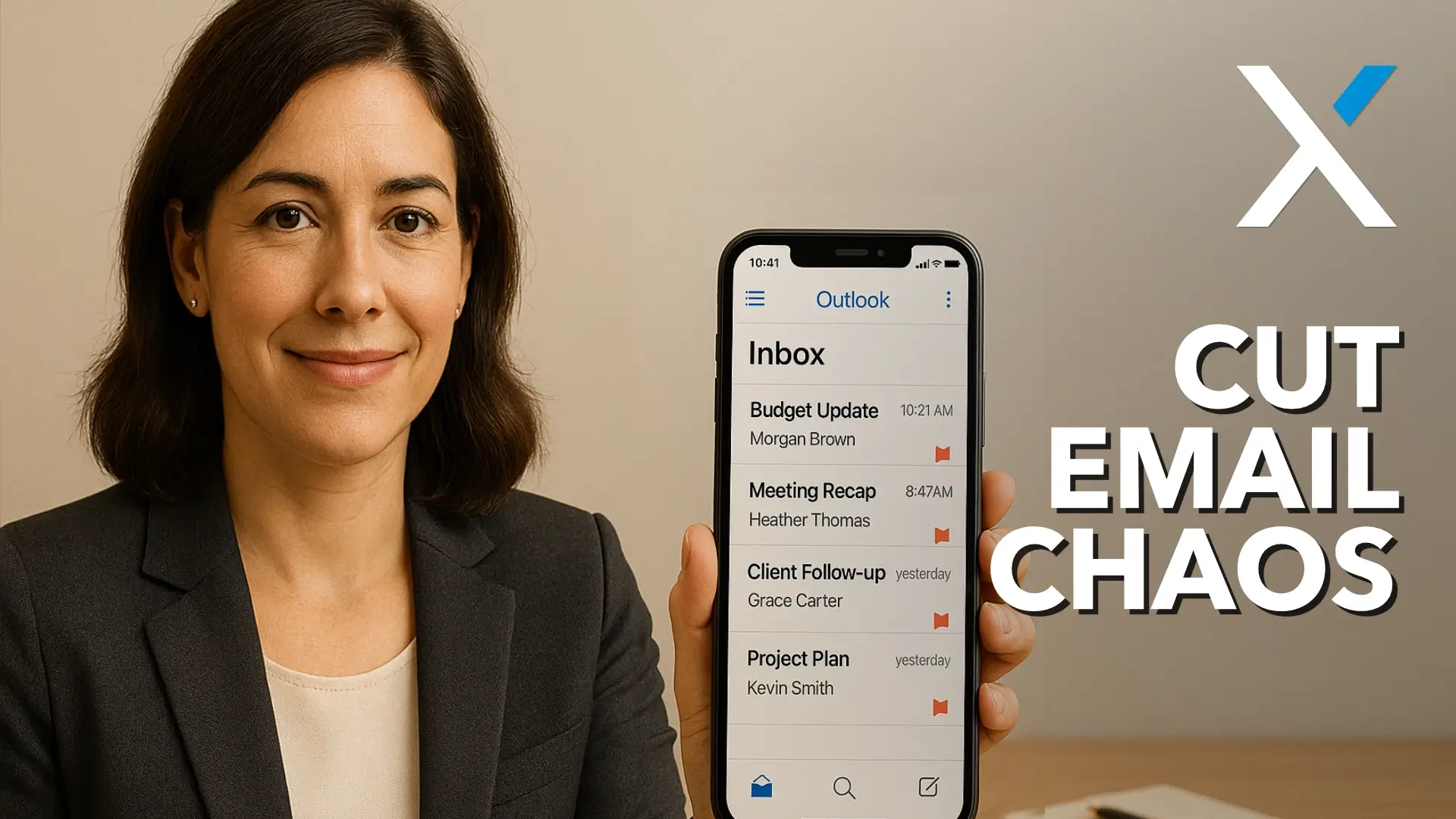You know the problem: inbox overload.
I haven’t met an attorney yet that doesn’t have a swamped mailbox, it just comes with the territory.
Client emails, court updates, opposing counsel, internal communications… it’s all too easy for a critical message to get lost in the pile.
Even with folders and filters, time-sensitive emails often slip through, slowing responsiveness and increasing stress.
That’s where Outlook’s new Priority view comes in. Powered by Microsoft’s AI assistant, Copilot, this feature aims to reduce email fatigue by surfacing the messages that truly matter; those you need to act on or reply to quickly.
Why inbox clutter happens
Emails pile up for many reasons. Client questions arrive alongside administrative notices. Marketing messages and internal chatter drown out time-critical updates.
Rules and Focused Inbox help, but they rely on static logic that doesn’t adapt to shifting workloads or priorities. It’s one more thing to manage.
The consequences are real. Delayed responses can cost billable hours, erode client trust, or even affect case outcomes. Missed messages from opposing counsel or court clerks can delay filings.
The perpetual “What did I miss?” anxiety is a real productivity drain and stress multiplier.
Introducing Priority View
Outlook for iOS and Android now includes a Copilot‑powered Priority view, which automatically filters your inbox into two actionable categories:
- High priority emails
- Needs replies emails
This rollout has already begun and will continue through December, and is available for users with a Microsoft 365 Copilot add-on.
To activate it, go to Settings > Copilot > Prioritize > Priority view.
You can set how many days of emails to include (up to three) and choose whether to show all emails or just unread ones. Once enabled, a sparkle icon appears, letting you swipe between High priority and Needs replies inboxes.
What this means for law firm teams
- Faster triage: The most urgent messages appear first, reducing time spent scrolling – and the anxiety of wondering what was missed.
- Clear action buckets: At a glance, you know which emails need your reply, minimizing delays that often lead to follow‑ups or frustration.
- Built‑in explainability: Copilot not only flags the emails, it often explains why, helping you trust its selections and fine‑tune your settings.
- Start-ups with AI, not rules: Instead of manually configuring filters, Copilot learns from your behavior and responds to prompts like “emails from the client” or “messages about Project‑X”. That kind of adaptability helps when new cases or priorities emerge.
Practical next steps for law firms
- Check your eligibility: Make sure your firm has the Microsoft 365 Copilot add‑on. If not, weigh the value of delivering faster responses and reducing stress versus the additional cost.
- Roll it out thoughtfully: Let attorneys and staff know the feature is coming through December 2025. Provide simple instructions on enabling it, perhaps in internal communications or a quick guide.
- Customize prompts smartly: Encourage users to train Copilot with statements like “emails from the managing partner,” “client X updates,” or “urgent court notices.” Natural‑language prompts work better than keywords.
- Monitor and adjust: Ask users to review why Copilot flagged certain emails, and tweak their prompts accordingly. The goal is to improve accuracy over time.
- Extend beyond mobile: Currently, Priority view is only supported in Outlook mobile. Keep an eye on how similar functionality may roll out to Outlook desktop or web for full adoption.
Investing in AI‑driven inbox management isn’t about replacing human judgment, it’s about giving legal professionals a powerful ally in their inbox.
Priority view can reduce the cognitive burden of triaging email, elevate response speed, and empower your team to focus on what matters most: serving clients, meeting deadlines, and maintaining clear communication.
If you’d like help guiding your firm through setting this up or crafting tailored internal messaging, I’m here whenever you’re ready.