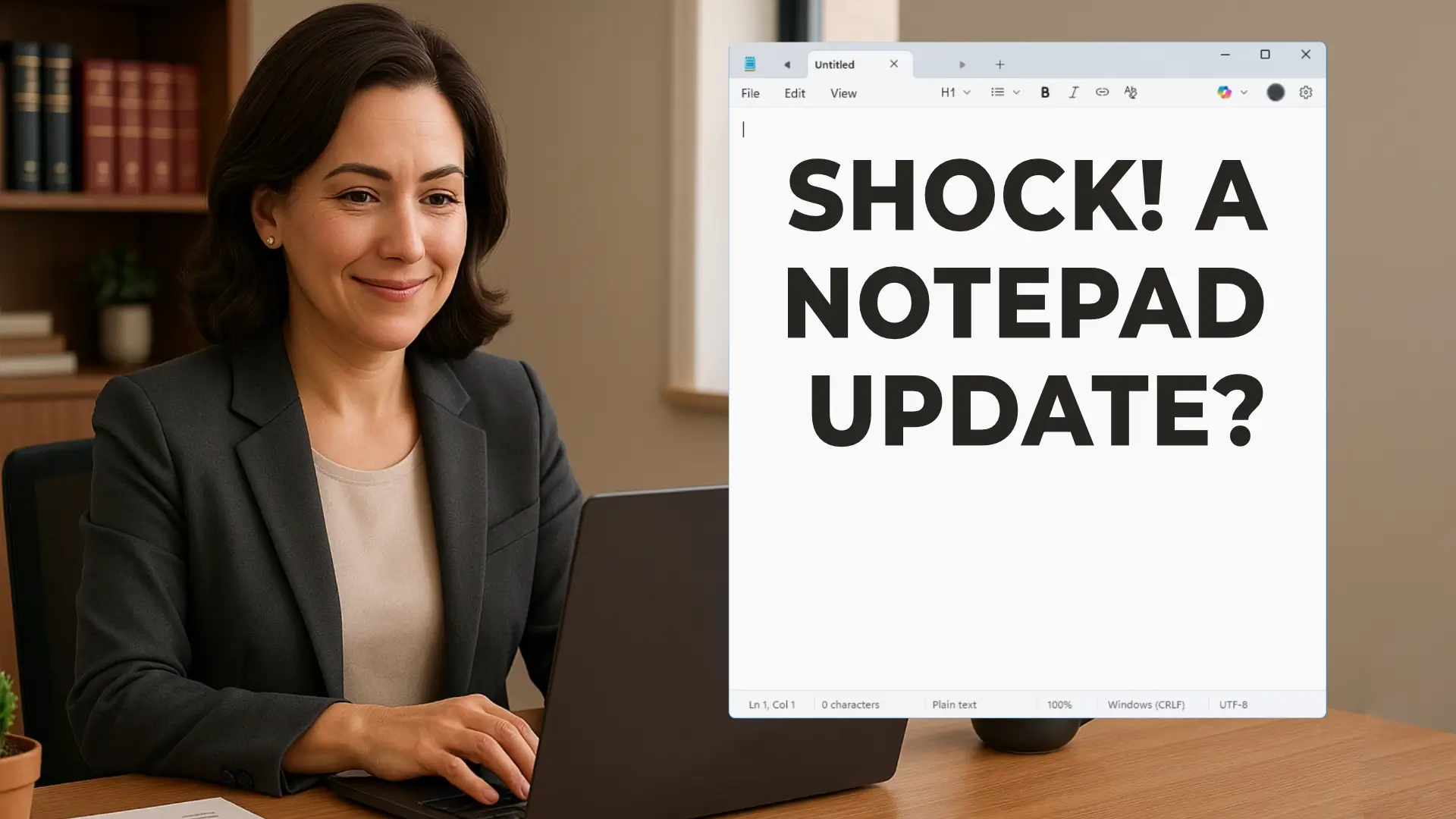For anyone who leans on Notepad for quick edits, log files, jotting down meeting notes, or drafting lists, the promise of formatting features in Microsoft’s most basic text editor is unexpected yet welcome.
Microsoft is rolling out lightweight formatting capabilities in Notepad, and while this signals a nod toward modern productivity, it also raises practical considerations for tech‑savvy legal professionals.
What’s Being Added, and Why It Matters
Microsoft recently announced that Notepad is gaining a formatting toolbar in the Canary and Dev Channels for Windows Insiders. This toolbar provides options like bold and italic text, hyperlinks, simple lists, and headings, all powered by Markdown-style input.
Beyond insiders, the formatting updates have begun reaching mainstream Windows 11 users via a public rollout. Users can now add headings, lists, links, and emphasized text, all formatted through a clean, streamlined toolbar.
This move bridges a gap between minimalism and functionality. It answers long-standing requests from users who wanted basic structure without switching to third-party tools. Markdown support keeps the experience light. Users can toggle back to raw syntax or disable formatting altogether.
Why Your Firm Should Care
Our ideal attorney client, who values efficiency, reliability, and security, might use Notepad during busy days. Whether for drafting quick internal memos, capturing to-do items, or preparing checklist outlines, here’s how Notepad’s new features can benefit their workflow:
- Structured notes fast: Instead of scribbling “Bold this later,” users can apply formatting instantly. Headings can define sections, bullet points organize items, and links point to case references or cloud‑based documents.
- Markdown as a universal language: Many legal teams use Markdown in documentation. Having it built into Notepad reduces friction without needing to open separate apps or risk copying formatted text improperly.
- Lightweight and familiar: This isn’t Word. The app remains fast, focused, and low-overhead. If formatting isn’t wanted, it can be turned off entirely.
- Future readiness: With WordPad retired and advanced editing features moving forward, Notepad becomes a more capable fallback. It remains hands-on, secure, and uncomplicated.
Potential Concerns and How to Address Them
Still, any shift toward added features in a decades-old minimalist app invites skeptics. Here are three key concerns your clients may have, along with thoughtful reassurances you can share:
- Fear of bloat or slowdown
- Critics argue Notepad’s simplicity is its strength. Adding toolbars and formatting could clutter the experience or impair performance. Yet Microsoft emphasizes this is a lightweight implementation based on Markdown syntax. It remains responsive in testing.
- Unwanted changes in a familiar tool
- Disruption during busy legal days is real. Fortunately, formatting can be disabled. Users retain the original plain-text experience if they choose.
- AI features behind a paywall or unnecessary complexity
- Many users noticed Microsoft earlier added AI-powered features like Rewrite, which require Microsoft 365 Premium or Copilot credits to use. The good news is formatting is not gated. It’s free. Clients wary of AI prompts can fully disable them in settings to keep the app clean and consistent.
In Summary
Notepad’s formatting update may feel surprising, but for law firms and attorneys who juggle speed, clarity, and simplicity, this is an upgrade worth knowing.
If someone needs more structure, such as separating sub-headings, linking to digital files, or visually organizing bullet points, Notepad can do it now without pulling out heavier tools or breaking focus.
If familiarity matters, this stays optional. If security and performance matter, it stays fast, lean, and under full control.
Microsoft’s evolution with Notepad keeps pace with the needs of modern knowledge workers. It offers just the right touches of structure while honoring the classic, no-nonsense editor that remains essential in a responsive legal practice.